How to Install Keen in Cursor
Before you dive in, make sure you’re running the Cursor IDE, have either Node.js (with npm) or Docker available to fire up the MCP server, and have your Keen API key at hand (Get it here).
Open Cursor Settings
Click the Settings icon to open the Cursor Settings panel.

Switch to the MCP Tab
In the Settings panel, select MCP from the left-hand menu
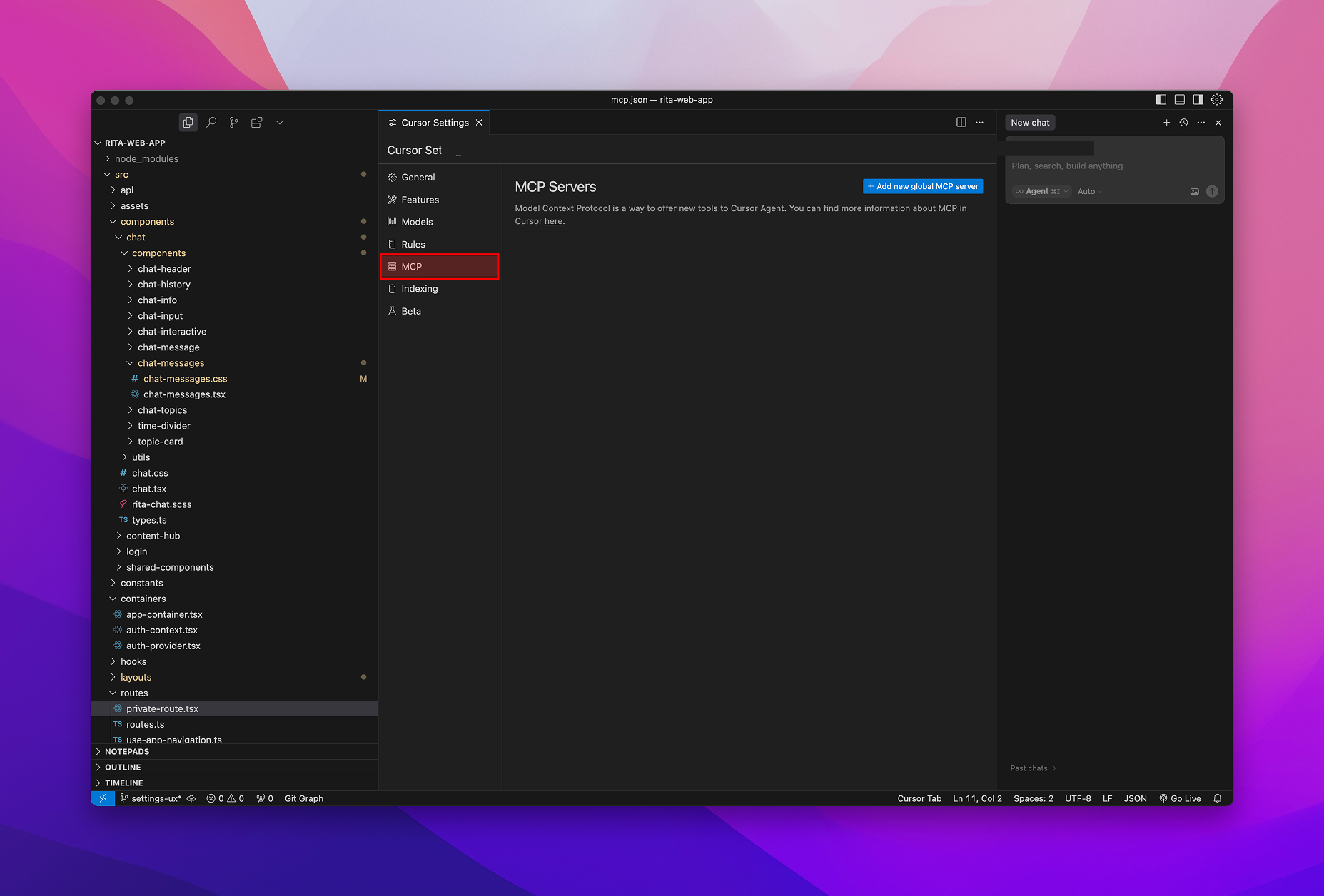
Add a new global MCP server
Click the Add new global MCP server button at the top. A blank JSON editor will open.
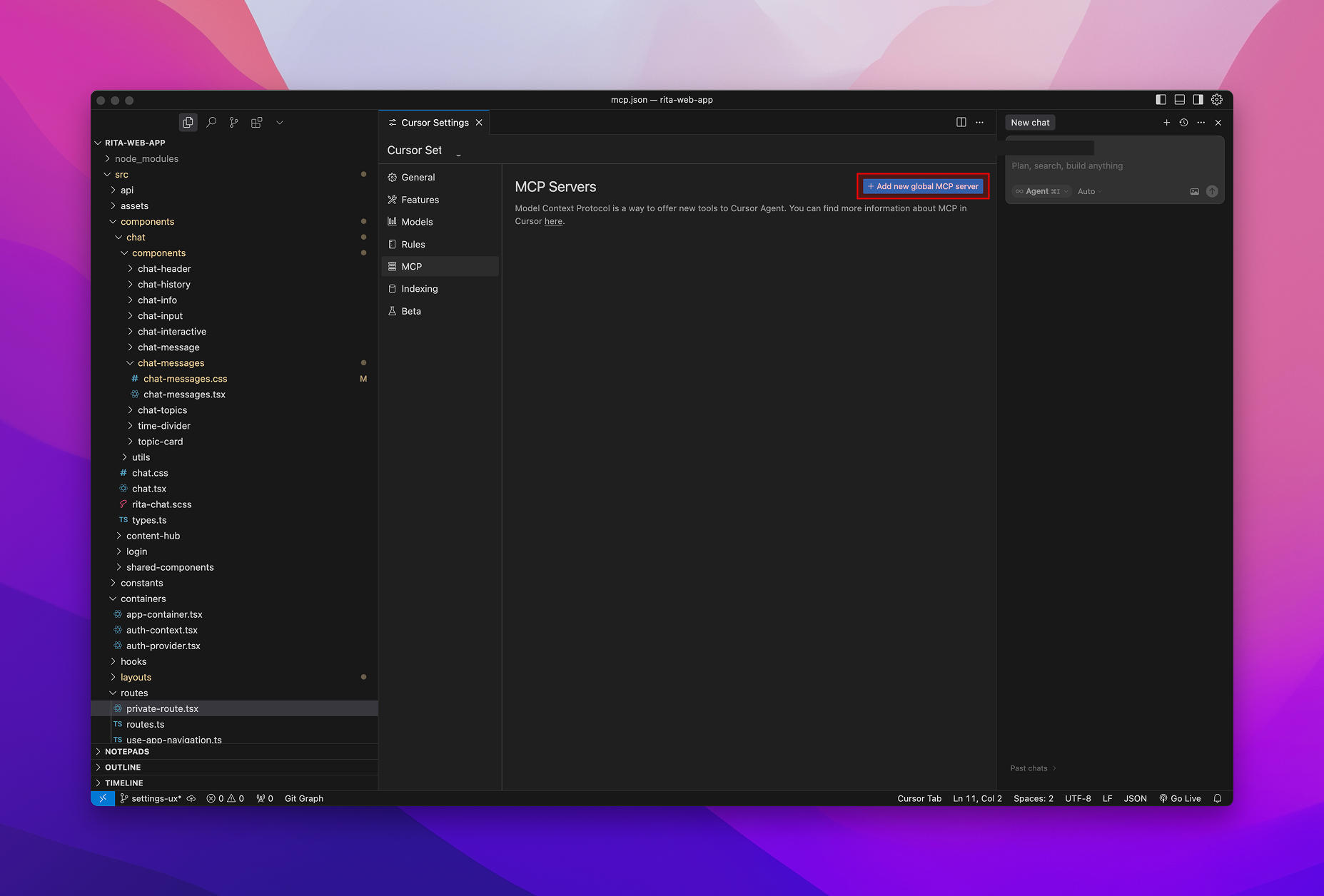
Paste the Keen configuration
Inside the outer { }, paste the following:
{
"mcpServers": {
"usekeen": {
"command": "npx",
"args": ["-y", "usekeen-mcp"],
"env": {
"USEKEEN_API_KEY": "Add your API key here"
}
}
}
}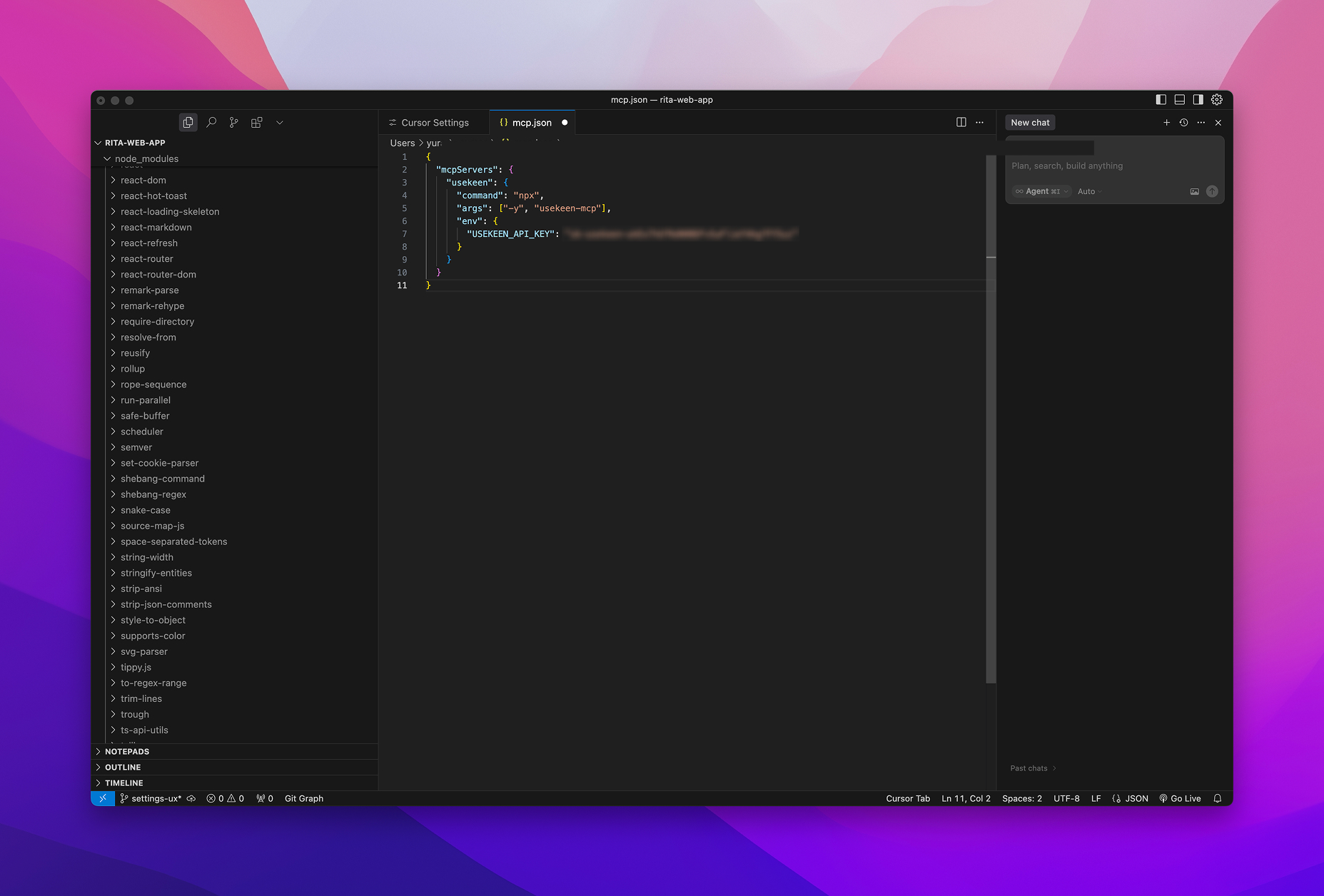
Then save the file. Cursor will prompt you for your API key the first time it starts UseKeen.
Enable UseKeen
Back in the MCP list, toggle usekeen on. Enter your API key when prompted, and you’ll see a green Running badge.
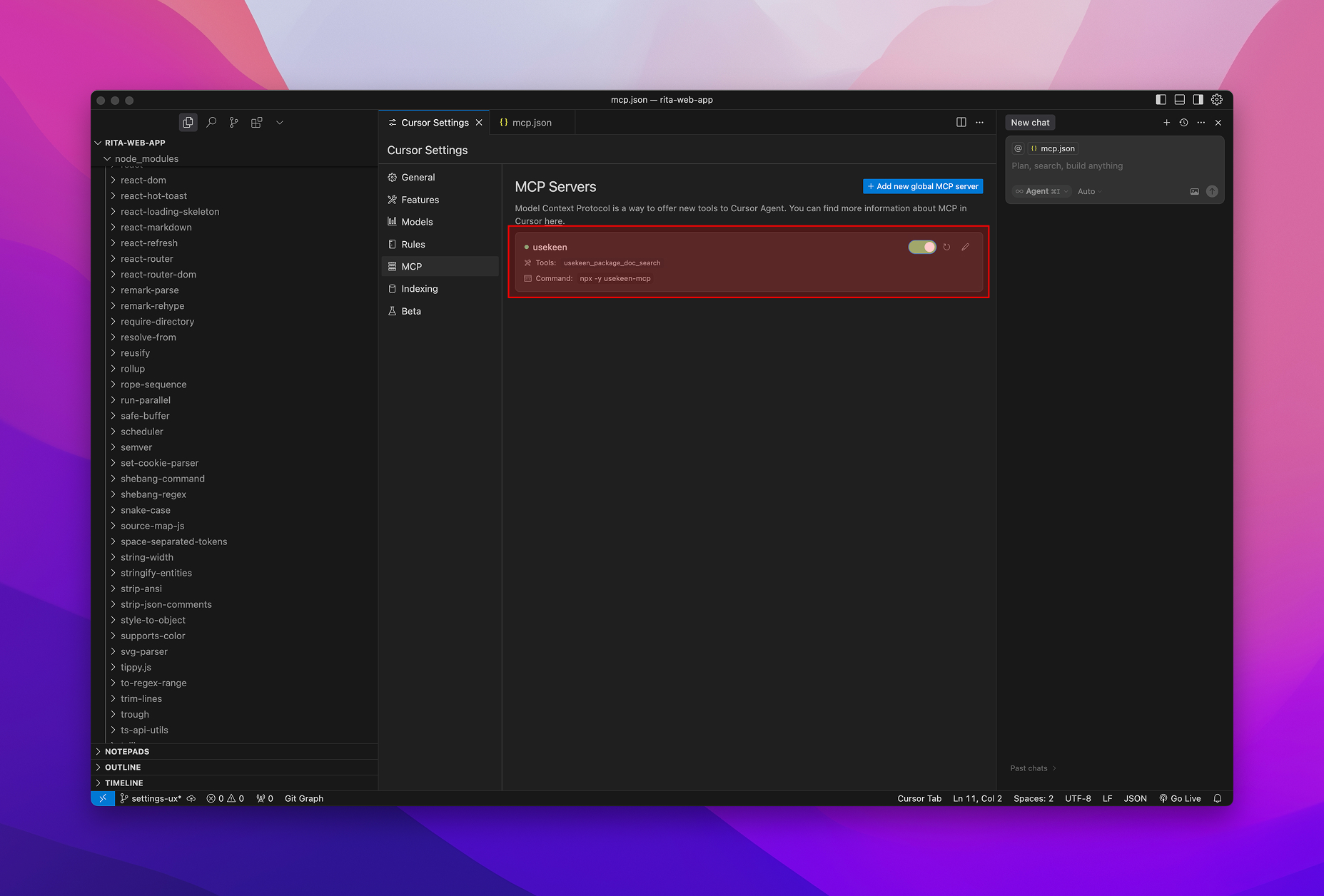
And that’s it! Your Cursor IDE now pulls live documentation via Keen—no more hunting for outdated code samples. Happy coding!