How to Install Keen in Windsurf
Before you dive in, make sure you have the Windsurf IDE installed from plus either Node.js (with npm) or Docker available to run the MCP server—and have your UseKeen API key ready (Get it here).
Open the MCP Panel
In any Windsurf chat, click the hammer icon (MCP) in the right‐hand sidebar, then hit Configure.

View Raw Config
In the Configure view, click View raw config to open the JSON editor showing your current MCP settings.
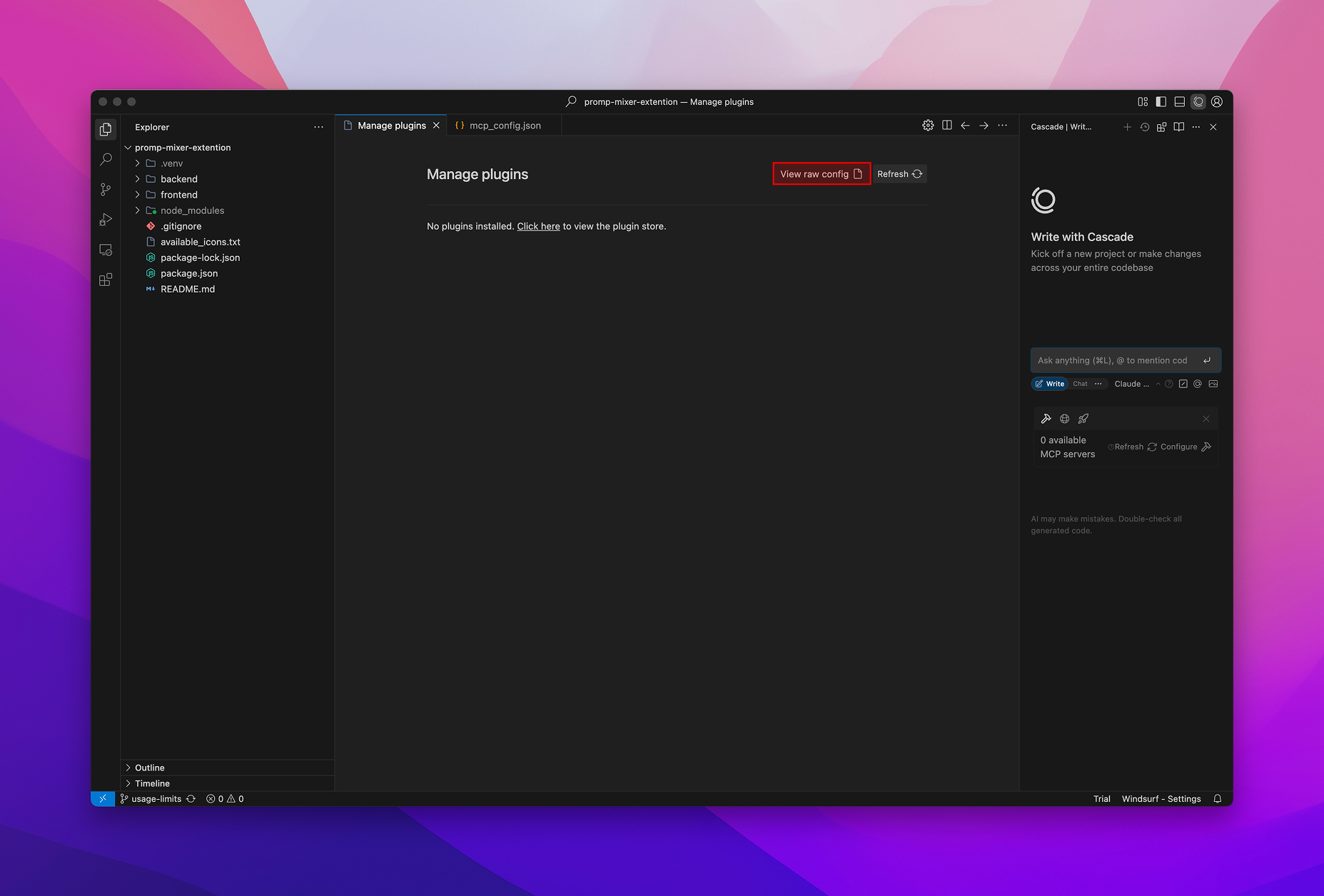
Paste the Keen Block
Inside the outer { }, paste this snippet and then save the file:
Replace "YOUR_API_KEY_HERE" with your real key.
{
"mcpServers": {
"usekeen": {
"command": "npx",
"args": ["-y", "usekeen-mcp"],
"env": {
"USEKEEN_API_KEY": "ADD YOUR API KEY HERE"
}
}
}
}
Refresh Your Servers
Back in the MCP panel, click the Refresh icon next to the hammer. You should now see usekeen listed and ready.

And that’s it! Your Windsurf IDE is now hooked into UseKeen, fetching live docs without leaving your editor. Happy coding!